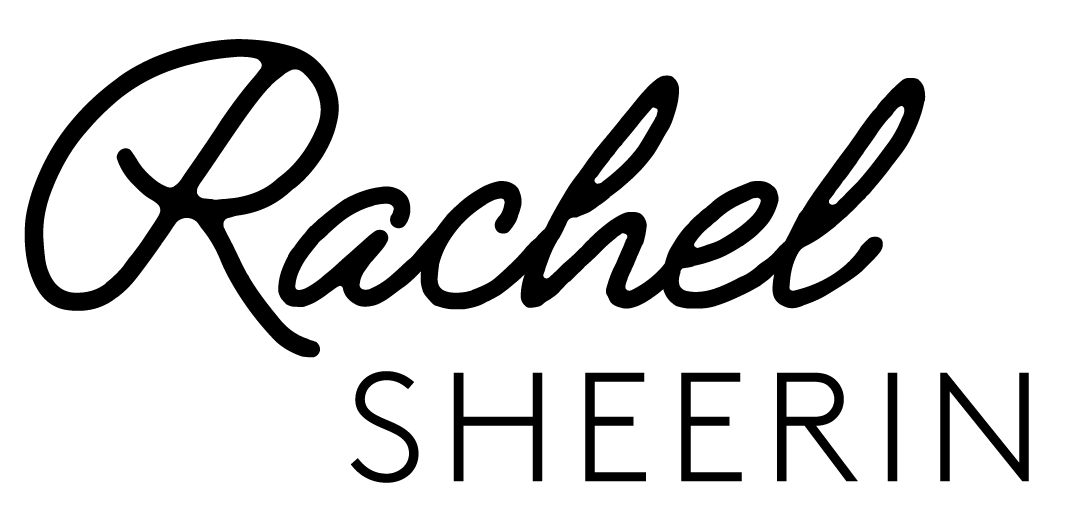How I Weatherproof My Webinars
PICTURE IT: You’re cruising along delivering a hilarious and motivational webinar about embracing change and boosting creativity in the face of challenges and then - DARKNESS ⚡️⬛️
That’s right - the power has completely gone out.
But this isn’t just a dream - it’s my life. Or it was a few weeks ago thanks to spring storms! And with webinars, training, emcee gigs and virtual keynotes happening almost daily for clients, no power is NO GOOD.
So how can I control the weather? I CAN'T (#itried) but I did make a backup plan in case the power goes out again during one of my webinars or virtual keynotes. I even tested it the last time the power went out, and y’all, it worked like a charm! ✨
I'm sharing this plan with you in case you ever need it as a planner, a speaker, a trainer or a leader who is delivering messages that matter to teams and attendees in inclement weather 👇👇
BACKUP TECHNOLOGY
Backup Technology Setup I used on standby on the desk next to me but out of camera view -This took less than two minutes to set up!
Mobile hotspot at the ready (WiFi turned OFF so you don't pull from speed)
Laptop fully charged with zoom.us webinar page already open
Google slides page open to presentation
Earbuds plugged in to the laptop (hardwired)
PLANNING AHEAD
What I did to ensure success as a speaker and partner:
1. Before the event, I talked with the client and let them know that I have a backup plan in case the power goes out during the event and asked if they had any questions. I also checked to make sure they didn’t have the power to control the weather - just in case.
2. At the start of the event, I gave the audience something they can do to pass the time if they experience a lag. For example, in this training, I asked folks to text someone a the message “I am thinking of you right now with a smile on my face and hope you are well.” and experience how the reaction to that text made them feel. I also asked my production assistant to chat that question in the chat when there was a lag and remind folks to do it - a goodwill spreading activity. I wasn’t sure how long it was going to take to get back online!
3. When my power went out and my desktop screen went black, Zoom didn’t end the webinar. Instead, it assumed that the webinar was lagging and it waited for me to return. This is good because it doesn't end the webinar for everyone else - hooray!
4. With my mobile hotspot at the ready, I then followed these steps:
- I picked up my phone and turned on my mobile hot spot
- I turned on my laptop wifi
- Unplugged the Brio cam from desktop and plugged it into my laptop
- I connected my laptop to the wifi hotspot, clicked JOIN WEBINAR on the Zoom page and I was back on with my audience.
RECONNECTING
Reconnecting took all of 30 seconds, max! Some folks thought that the lag was on their end and they only noticed something was different when I came back with headphones 🎧 on.
My hotspot worked well, but once I reconnected I asked the audience if there was any lag. If there was, I was ready to use slides instead of video in order to limit the workload on the hotspot’s bandwidth. I definitely recommend you do the same. Think about whether or not your voice alone will be enough to guide folks. If you’re in doubt, make sure that you have a backup/basic slide deck prepped to keep the audience engaged. 🌟
One last note –
When reconnecting, I chose to not move the mic because of the visual representation of the headphones showing a change of scene for my audience. A lot of attendees in the chat commented they didn’t notice a thing and the reviews showed that dealing with the change in power was viewed as a POSITIVE to the participants.
One survey feedback said it best: “Your advice on embracing when things go wrong must be really good because you handled that like a pro!”
And that’s how you weatherproof a webinar. 💥⚡️🔥
Hope you never have to use this advice but you’ve got it just in case!
What’s the craziest thing you’ve seen go wrong on a virtual event? Post it below! 👇👇